Trailing Slash
A trailing slash in a URL is a forward slash (/) that appears at the end of the URL. It often signifies that the URL points to a directory rather than a file. In WordPress and other content management systems, the handling of trailing slashes can impact SEO, URL consistency, and user experience.
Important Points About Trailing Slashes
- Search Engine Treatment: Search engines treat URLs with and without trailing slashes as different pages, potentially impacting how content is indexed and ranked.
- SEO Impact: Inconsistent use of trailing slashes can lead to duplicate content issues, negatively impacting your site’s SEO. Search engines might see
https://example.com/pageandhttps://example.com/page/as two different pages with identical content. - Link Creation Consistency: When creating links within your content, the WordPress editor follows your permalink settings. However, manual pasting can lead to inconsistencies if not carefully managed.
Links
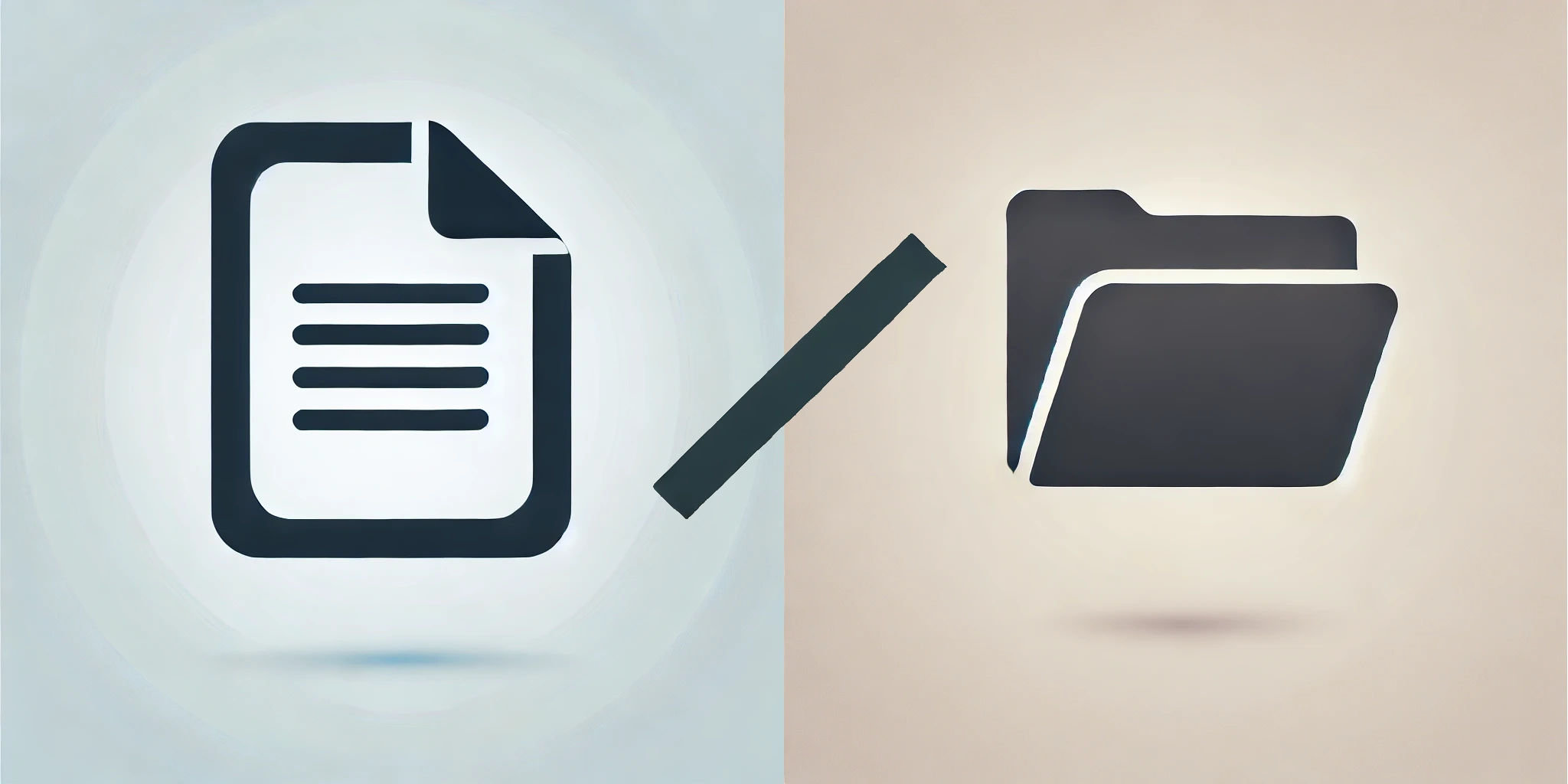
Understanding Trailing Slashes
URL with Trailing Slash
Example: https://example.com/blog/
- Typically indicates a directory or a category.
URL without Trailing Slash
Example: https://example.com/blog
- Often indicates a specific file or resource, though it can also refer to a directory depending on the server configuration.
Default Link Creation in WordPress
WordPress has specific ways of handling URLs and trailing slashes:
Permalink Structure
- Configuration: You can configure your permalinks (URL structure) via the Settings > Permalinks menu.
- Default Behavior: By default, WordPress adds a trailing slash to all URLs.
- Example: If you set your permalink structure to
/postname/, WordPress will generate URLs likehttps://example.com/sample-post/.
Internal Linking
- Editor Behavior: When creating links within your content using the WordPress editor, WordPress automatically adds the trailing slash if it follows the permalink structure you’ve set.
- Example: If you link to a page within your site, WordPress will format it as
https://example.com/about/if the permalink structure includes a trailing slash.
Manually Copying and Pasting URLs
When you manually copy and paste a URL from your browser, the presence of a trailing slash can vary based on how the URL was accessed:
Copying from Address Bar
- Browser Behavior: Browsers might show the URL without a trailing slash, even if the server automatically adds it.
- Example: You might copy
https://example.com/blogeven thoughhttps://example.com/blog/is the canonical URL. - Chrome Specific Behavior: Even though the trailing slash doesn’t show on Chrome, if you copy the URL from the address bar, the copied URL will have a trailing slash.
Pasting in Content
- Consistency Check: When you paste a URL into your WordPress editor, ensure it matches the structure set in your permalink settings.
- Example: If your permalinks include a trailing slash, you should paste
https://example.com/blog/.
Best Practices for URL Formatting in WordPress
Consistency
- Follow Permalink Settings: Always use the permalink structure defined in your WordPress settings to ensure consistency.
- Consistent Usage: Whether you use trailing slashes or not, be consistent across all your URLs.
SEO Considerations
- Duplicate Content: Search engines treat URLs with and without trailing slashes as different pages. Consistency helps avoid duplicate content issues.
- Canonical Tags: Ensure that your site is configured to use canonical tags correctly, pointing search engines to the preferred version of a URL.
Redirection
- 301 Redirects: Set up 301 redirects to ensure that both versions of a URL (with and without trailing slash) point to the canonical version. This helps preserve link equity and avoid 404 errors.
Testing
- Regular Checks: Regularly test your URLs to ensure they resolve correctly and that there are no broken links.
Duplicate Content
Duplicate content can significantly impact your website’s SEO, leading to lower search engine rankings and potential penalties. Inconsistent use of trailing slashes is a common cause of duplicate content issues.
What is Duplicate Content?
Duplicate content refers to substantial blocks of content within or across domains that are either completely identical or very similar. This can confuse search engines, leading them to choose which version to index and display in search results.
How Trailing Slashes Cause Duplicate Content
- Inconsistent URL Structures: Search engines treat URLs with and without trailing slashes as separate pages. For example,
https://example.com/pageandhttps://example.com/page/are seen as two different URLs with the same content. - Multiple Indexing: Both versions of a URL can be indexed separately, diluting the page’s authority and potentially causing lower rankings due to perceived duplicate content.
Real-World Examples
- Example: E-commerce Site: An online store with product pages accessible via both
https://examplestore.com/productandhttps://examplestore.com/product/faced duplicate content issues. This inconsistency would lead to lower search engine rankings for their product pages.
Solutions to Prevent Duplicate Content
- Consistent URL Structure: Ensure that all internal links use a consistent URL structure. Decide whether to use trailing slashes and stick with it across your entire website.
- Configuration: Set your WordPress permalink structure (Settings > Permalinks) to include or exclude trailing slashes consistently.
- Canonical Tags: Use canonical tags to indicate the preferred version of a URL to search engines.
- Implementation: In WordPress, plugins like Yoast SEO or Rank Math can help automatically add canonical tags to your pages.
- Example:
<link rel="canonical" href="https://example.com/page/">
- 301 Redirects: Set up 301 redirects to direct traffic from non-canonical URLs to the canonical version.
- Implementation: Use server configuration files (.htaccess for Apache,
nginx.conffor Nginx) or WordPress plugins to manage redirects.
- Implementation: Use server configuration files (.htaccess for Apache,
- Regular Audits: Perform regular audits of your website to identify and fix any URL inconsistencies.
- Tools: Use tools like Screaming Frog or Ahrefs to crawl your website and detect duplicate content issues.
- Audit Steps:
- Crawl your site to find URLs with and without trailing slashes.
- Identify pages indexed with both versions.
- Implement redirects and canonical tags as necessary.
- Re-crawl to ensure issues are resolved.
Preventing Duplicate Content from the Start
- Development Practices: Ensure your development team is aware of the importance of consistent URL structures from the start.
- Content Creation Guidelines: Provide guidelines to content creators to ensure they use the correct URL format when manually adding links.
Tools and Resources
SEO Tools
- Google Search Console: Use to identify and fix URL issues, including duplicate content and crawl errors.
- Screaming Frog: A tool to audit your website and check for inconsistent URL structures.
- Ahrefs: To analyze your backlinks and ensure that all links are pointing to the correct versions of your URLs.
Plugins
- Redirection Plugins: Recommend plugins such as “Redirection” for managing 301 redirects in WordPress.
- SEO Plugins: Plugins like Yoast SEO or Rank Math to help manage canonical tags and overall URL structure.
FAQs
Common Questions
- Do trailing slashes affect site ranking?
- Yes, inconsistencies can lead to duplicate content issues, affecting site ranking.
- How do I decide whether to use trailing slashes?
- Follow your CMS or server’s default configuration and ensure consistency.
- What should I do if I change my permalink structure?
- Implement 301 redirects to preserve SEO and user experience.
Summary and Recommendations
In WordPress, the default link creator handles trailing slashes according to the permalink structure you set, ensuring consistency and proper SEO practices. When manually copying and pasting URLs, it’s essential to adhere to the same structure to maintain consistency and avoid potential SEO pitfalls. Always configure your WordPress settings to align with best practices for URL formatting, ensuring a smooth and user-friendly experience for your visitors. smooth and user-friendly experience for your visitors.
Leave a Reply